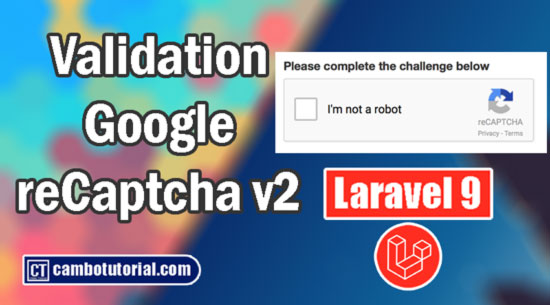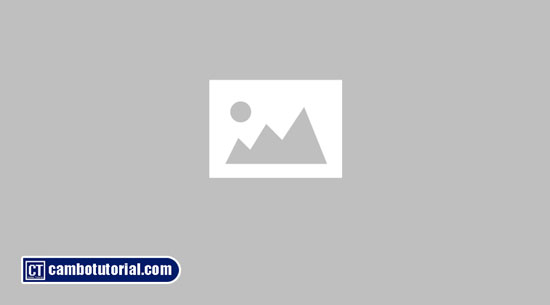Laravel 9 Multiple Files Upload with Database Example
5 minutes read
In this tutorial I will show you upload multiple file in Laravel 9 with example. We will develop an Laravel application from scratch with basic. We will implement and take a look at example of multiple file upload Laravel 9 with preview before upload. Following below steps for uploading multiple file in Laravel 9.
First, we will download Laravel 9 and create simple HTML form with file input so that we can browse select multiple file from computer. After click a button to submit form, the files will store on server and insert record data into database.
So, without further more, let's follow the below steps to upload multiple files in the Laravel 9 example.
Laravel 9 Multiple Files Upload Example
You can follow the steps below to upload multiple files in Laravel 9:
- Step 1 - Install Laravel 9
- Step 2 - Create Migration & Model
- Step 3 - Create Controller
- Step 4 - Add Route
- Step 5 - Create Blade File (View)
- Step 6 - Run Laravel Server
Step 1 - Install Laravel 9
Laravel is PHP framework, so first to have Laravel application you have to install and download and setup database connection. Anyway I have wrote an article how to do install and configure database.
Step 2 - Create Migration & Model
Next, we will create a table to store file name, for file will upload somewhere directory in server, and database just store the filename. We are going to create a Model class, you may use the --migration or -m option to generate a migration file.
Run following command to create Model file and Migration file.
php artisan make:model FileX -m
Then open the migration file and modified some changed code below
Open file database -> migrations -> 2022_08_9_012603_create_tb_filex.php
<?php
use Illuminate\Database\Migrations\Migration;
use Illuminate\Database\Schema\Blueprint;
use Illuminate\Support\Facades\Schema;
return new class extends Migration
{
public function up()
{
Schema::create('filex', function (Blueprint $table) {
$table->id();
$table->string('filename');
$table->timestamps();
});
}
/**
* Reverse the migrations.
*
* @return void
*/
public function down()
{
Schema::dropIfExists('filex');
}
};
After do some changed in file above, let's run the command below to migrate table in database.
php artisan migrate
Step 3 - Create Controller
Now, we are going to create controller file with two methods, we store and upload files then other one method is to display render HTML form.
Before we implement that, we are going to execute the command as below
php artisan make:controller FileController
then the controller file will generate
Open file app -> Http -> Controllers -> FileController.php
<?php
namespace App\Http\Controllers;
use Illuminate\Http\Request;
use App\Models\FileX;
class FileController extends Controller
{
public function index()
{
return view('index');
}
/**
* Upload files and store record database
*
* @return \Illuminate\Http\Response
*/
public function store(Request $request)
{
$request->validate([
'files' => 'required',
'files.*' => 'required|mimes:pdf,xlx,csv,docx|max:2048',
]);
$files = [];
$path = public_path('uploads');
if ($request->file('files'))
{
if(!is_dir($path))
{
mkdir($path);
}
foreach($request->file('files') as $key => $file)
{
$fileName = time().rand(1,99).'.'.$file->extension();
$file->move($path, $fileName);
$files[]['filename'] = $fileName;
}
}
foreach ($files as $key => $file)
{
FileX::create($file);
}
return back()->with('success','File upload!');
}
}
Step 4 - Add Route
Now we have to add route links where to map URL and Controller method to run.
Open file routes -> web.php
<?php
use Illuminate\Support\Facades\Route;
use App\Http\Controllers\FileController;
/*
|--------------------------------------------------------------------------
| Web Routes
|--------------------------------------------------------------------------
|
| Here is where you can register web routes for your application. These
| routes are loaded by the RouteServiceProvider within a group which
| contains the "web" middleware group. Now create something great!
|
*/
Route::controller(FileController::class)->group(function()
{
Route::get('/', 'index');
Route::post('/upload', 'store')->name('upload');
});
Step 5 - Create Blade File (View)
Next, we will create a blade file to render HTML form and to upload files, so let's copy below code
Create file resources -> views -> index.blade.php
<!DOCTYPE html>
<html>
<head>
<title>Multiple Files Upload Laravel 9- CamboTutorial.com</title>
<!-- CSS only -->
<link href="https://cdn.jsdelivr.net/npm/bootstrap@5.2.0/dist/css/bootstrap.min.css" rel="stylesheet" crossorigin="anonymous">
</head>
<body>
<div class="container">
<div class="panel panel-primary">
<div class="panel-heading">
<h2>Laravel 9 Multiple Files Upload- CamboTutorial.com</h2>
</div>
<div class="panel-body">
@if ($message = Session::get('success'))
<div class="alert alert-success alert-block">
<strong>{{ $message }}</strong>
</div>
@endif
<form action="{{ route('upload') }}" method="POST" enctype="multipart/form-data">
@csrf
<div class="mb-3">
<label class="form-label" for="inputFile">Select Files:</label>
<input type="file" name="files[] multiple class="form-control @error('files') is-invalid @enderror">
@error('files')
<span class="text-danger">{{ $message }}</span>
@enderror
</div>
<div class="mb-3">
<button type="submit" class="btn btn-success">Upload</button>
</div>
</form>
</div>
</div>
</div>
</body>
</html>
Step 6 - Run Laravel Server
Finally, we are done, it's time for run testing our application. Let's run following command to start Laravel server
php artisan serve
Open your browser with link localhost:8000/ and browser your file with hold shift key select files to upload multiple files at once
You might also like...

Author
As the founder and passionate educator behind this platform, I’m dedicated to sharing practical knowledge in programming to help you grow. Whether you’re a beginner exploring Machine Learning, PHP, Laravel, Python, Java, or Android Development, you’ll find tutorials here that are simple, accessible, and easy to understand. My mission is to make learning enjoyable and effective for everyone. Dive in, start learning, and don’t forget to follow along for more tips and insights!. Follow him
Search
Tags
Popular Articles
-
Laravel 9 Login Multiple Roles using Custom Middleware
16.84K -
Drag Drop File Upload with Dropzone.js in Laravel 8, Laravel 9
14.15K -
Laravel Mail - Laravel 9 Send Email Tutorial Example
12.3K -
How to Generate Dummy Data in Laravel 9
3.07K -
How to Install Laravel 9 PHP Framework
2.63K -
How to Upload File in Laravel 9 with Example
2.59K