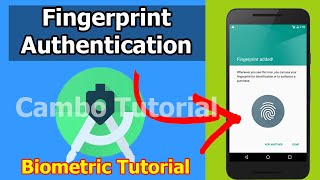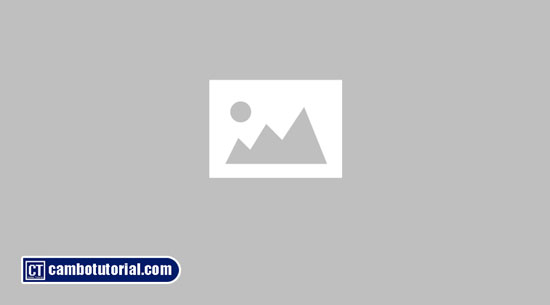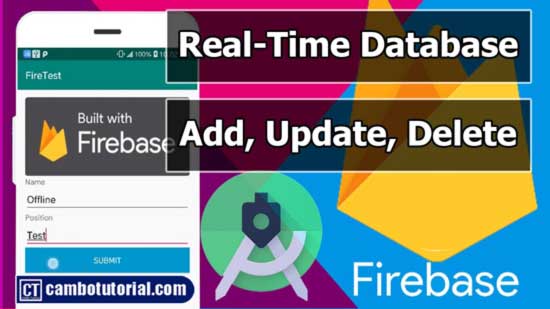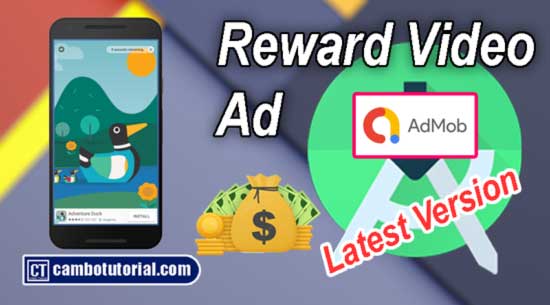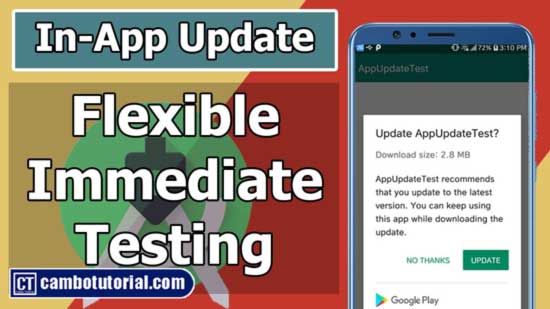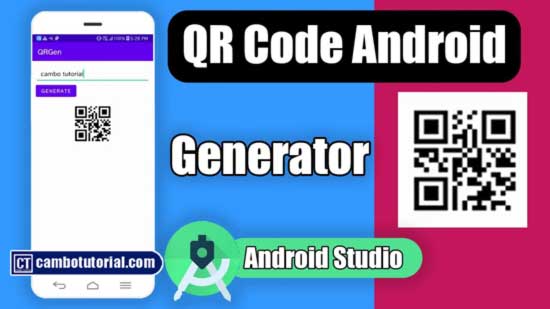Android-How to Add In-App Review Google Play API in Android to Gain Users Ratings
3 minutes read
When your app becomes live in PlayStore, You want more audience to download and use your app. Mostly they will look at your rating stars and review their comments which means the app rating and review become important in gain audience and downloads to your app.
Traditionally we have to implement some code in your app to redirect users into Google Playstore so that they can review your app. To improve more user-friendly, we encourage users to review or rate the app through a popup dialog Google Provide an API called in-App Review which displays the rating popup within the app itself, so the users are more likely to rate the app.
Pre-requisite
- Android devices running Android 5.0 (API level 21) or higher and have the Google Play Store installed.
- Use version 1.8.0 or higher of the Play Core library.
- We should not access this API frequently once a user exceeds its maximum limit, the widget may not be displayed to the user. Read about Quotas for more detail.
- The review flow is being controlled by the API itself, we shouldn’t try to alter its design.
- The card review and the card’s background should be on the topmost layer.
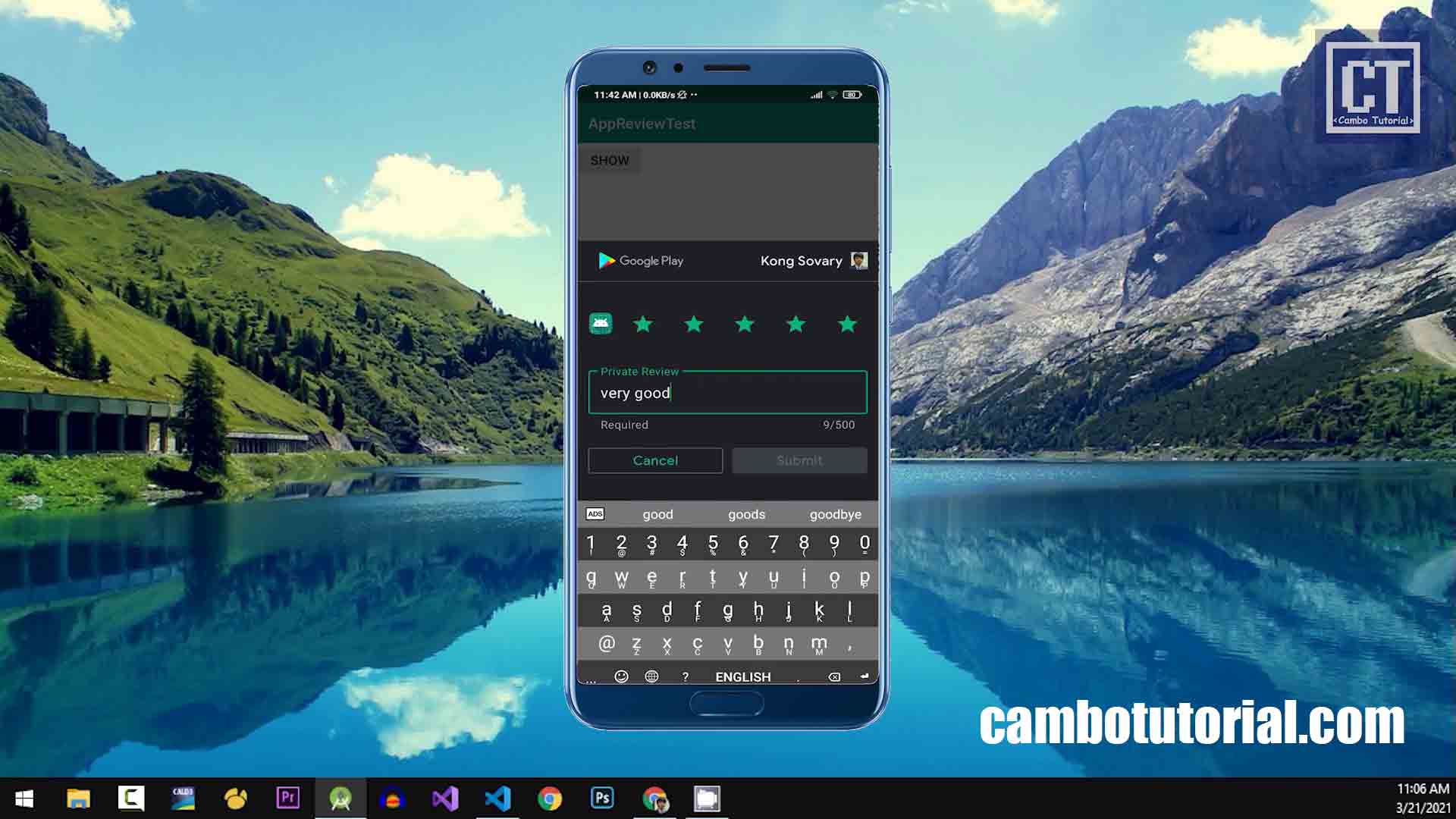
Implementation
Step 1: Create a new project in Android Studio (File -> New -> Project -> Select Empty Activty -> Name project AppReviewTest -> Finish)
Step 2: Insert the Google Play Core Dependency to android build.gradle file (Module: app). Note: My latest play core version (video) was 1.10.3 but you can use the latest stable release you want from Play Core Library. (app -> build.gradle(Module: app))
implementation 'com.google.android.play:core:1.10.0'
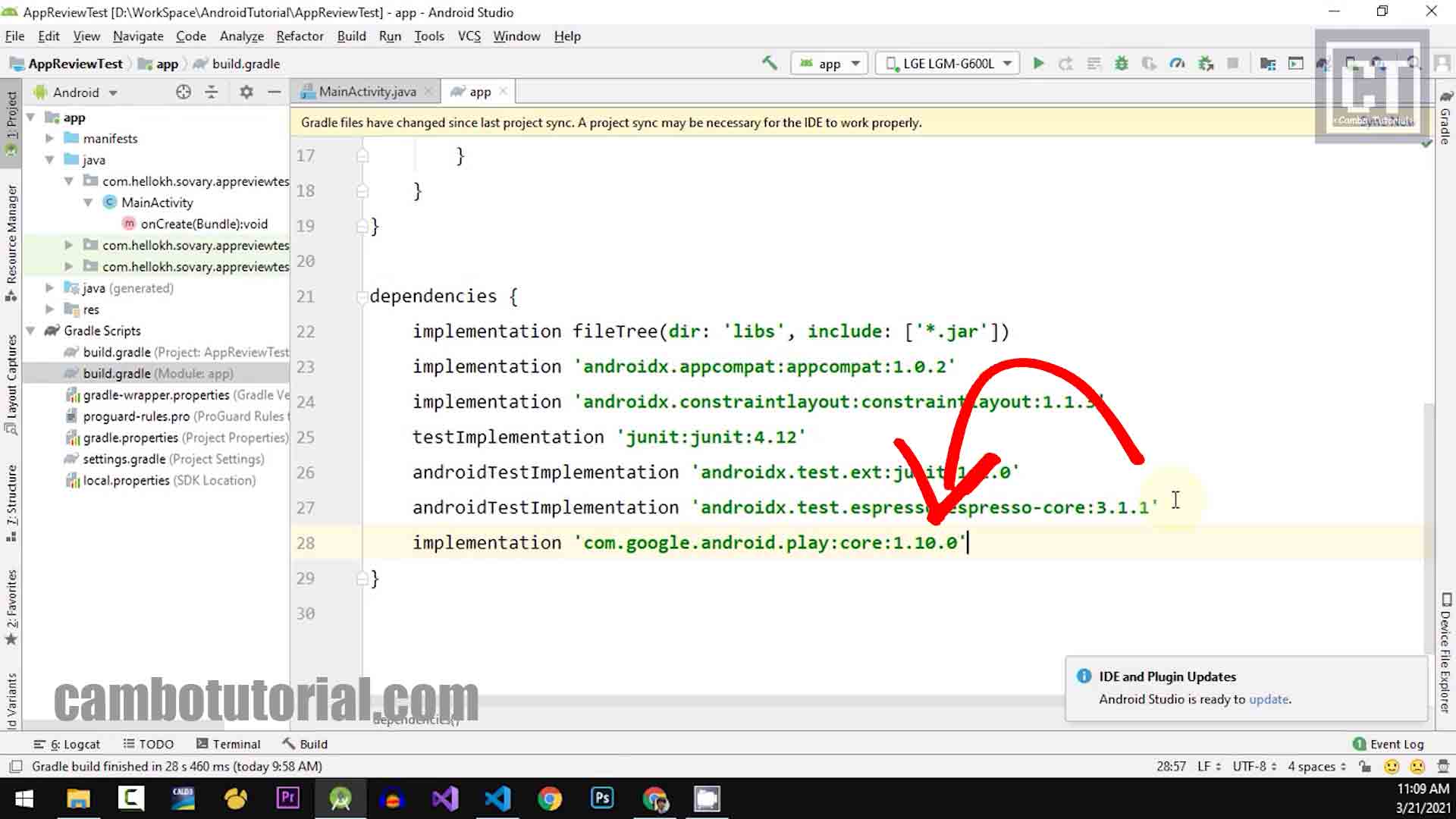 Step 3: In this example, we will add a button to show the dialog review, but in case you apply in real project should not apply like this. Open the following to edit the layout (app -> res -> layout -> activity_main.xml)
Step 3: In this example, we will add a button to show the dialog review, but in case you apply in real project should not apply like this. Open the following to edit the layout (app -> res -> layout -> activity_main.xml)
<?xml version="1.0" encoding="utf-8"?>
<LinearLayout
xmlns:android="http://schemas.android.com/apk/res/android"
xmlns:tools="http://schemas.android.com/tools"
xmlns:app="http://schemas.android.com/apk/res-auto"
android:layout_width="match_parent"
android:layout_height="match_parent"
tools:context=".MainActivity">
<Button
android:layout_width="wrap_content"
android:layout_height="wrap_content"
android:id="@+id/btn"
android:text="Show"/>
</LinearLayout>
Step 4: Implement Java code in MainActivity.java. Open file the following (app -> java -> MainActivity.java)
import androidx.appcompat.app.AppCompatActivity;
import android.os.Bundle;
import android.widget.Button;
import android.widget.Toast;
import com.google.android.play.core.review.ReviewInfo;
import com.google.android.play.core.review.ReviewManager;
import com.google.android.play.core.review.ReviewManagerFactory;
import com.google.android.play.core.tasks.Task;
public class MainActivity extends AppCompatActivity {
private ReviewInfo reviewInfo;
private ReviewManager manager;
@Override
protected void onCreate(Bundle savedInstanceState) {
super.onCreate(savedInstanceState);
setContentView(R.layout.activity_main);
activateReviewInfo();
Button btn = findViewById(R.id.btn);
btn.setOnClickListener((view)->
{
startReviewFlow();
});
}
void activateReviewInfo()
{
manager = ReviewManagerFactory.create(this);
Task<ReviewInfo> managerInfoTask = manager.requestReviewFlow();
managerInfoTask.addOnCompleteListener((task)->
{
if(task.isSuccessful())
{
reviewInfo = task.getResult();
}
else
{
Toast.makeText(this, "Review failed to start", Toast.LENGTH_SHORT).show();
}
});
}
void startReviewFlow()
{
if(reviewInfo !=null)
{
Task<Void> flow= manager.launchReviewFlow(this,reviewInfo);
flow.addOnCompleteListener(task ->
{
Toast.makeText(this, "Rating is completed", Toast.LENGTH_SHORT).show();
});
}
}
}
Testing In-App Review
To test the in-app review flow, you should have the app approved already live on PlayStore.
This doesn’t mean the app should be available to the public. You may add the app for Internal Testing or Internal App Sharing. To more understanding please check the video above to see all processes.
You might Also Like:
- How to Implement In-App Update API In Android Studio
- How to Turn Website to App in Android
- Build Generator QR Code in Android App
- Implement Fingerprint Login in Android App

Author
As the founder and passionate educator behind this platform, I’m dedicated to sharing practical knowledge in programming to help you grow. Whether you’re a beginner exploring Machine Learning, PHP, Laravel, Python, Java, or Android Development, you’ll find tutorials here that are simple, accessible, and easy to understand. My mission is to make learning enjoyable and effective for everyone. Dive in, start learning, and don’t forget to follow along for more tips and insights!. Follow him
Search
Tags
Popular Articles
-
10 minutes Build Bar Code and QR Code Scanner in Android App
16.74K -
Android - In-App Updates API Flexible and Immediate Show Update Available Dialog Inside App
10.04K -
Android Show a Biometric Fingerprint Authentication Dialog Example
8.46K -
How to Implement Awesome Chart Graph in Your Android App
7.87K -
Android - Firebase Realtime Database with CRUD Operation
5.98K -
Android - How to Generate QR Code in Android Studio free Source Code
5.3K